1. Getting Started¶
This page aims to get you through your first steps with TIM, up to creating your first dataset and viewing the results.
1.1. Logging in¶
Upon opening TIM, you are confronted with the Login page:
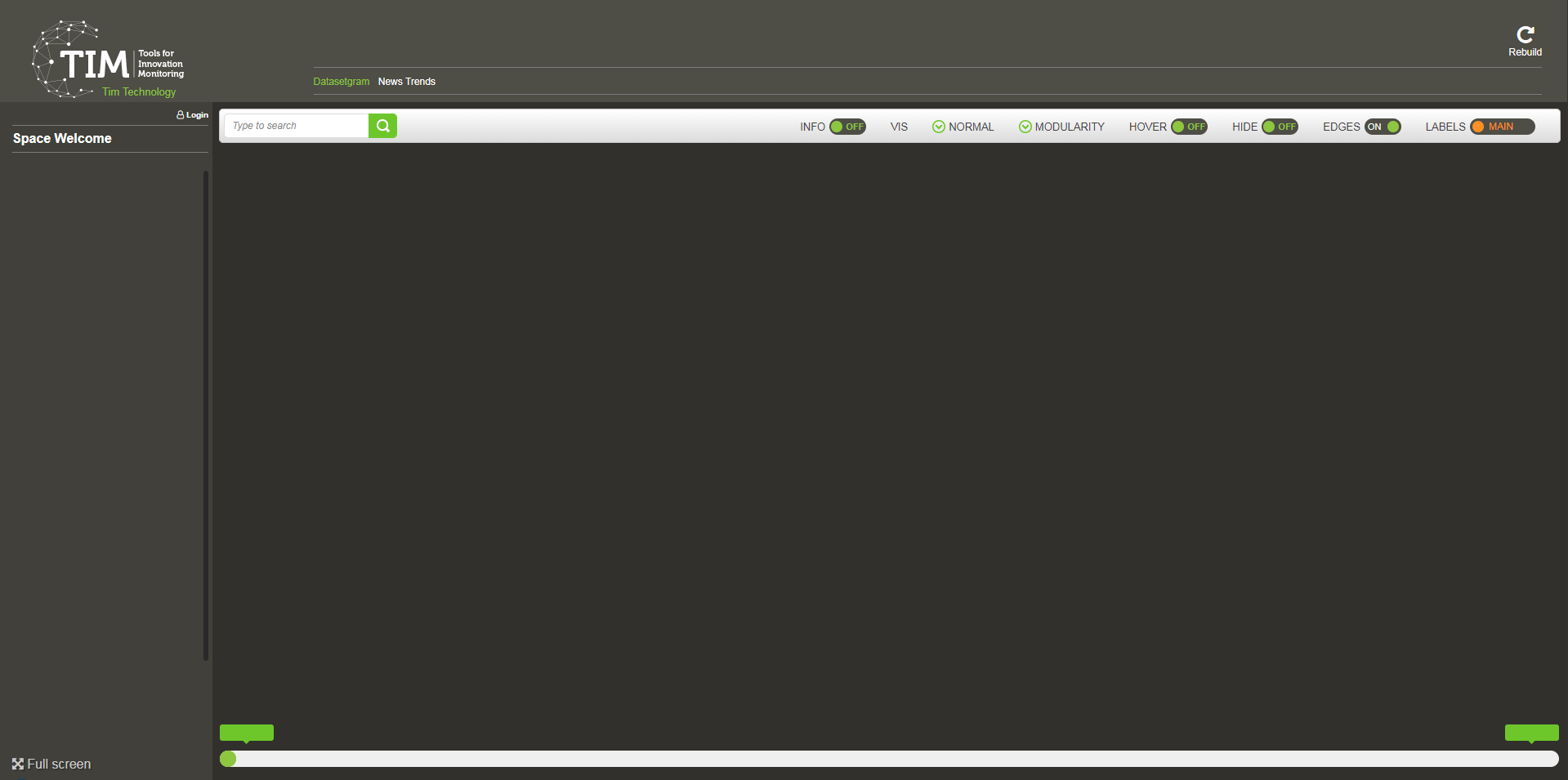
The button for logging in is situated just beneath the TIM logo on the upper left-hand side of the page.
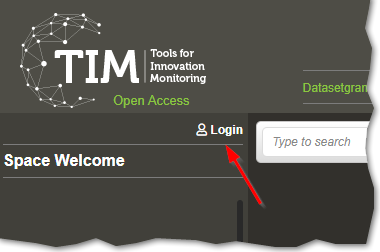
Access is granted by typing in your EU Login credentials (formerly known as ECAS login).
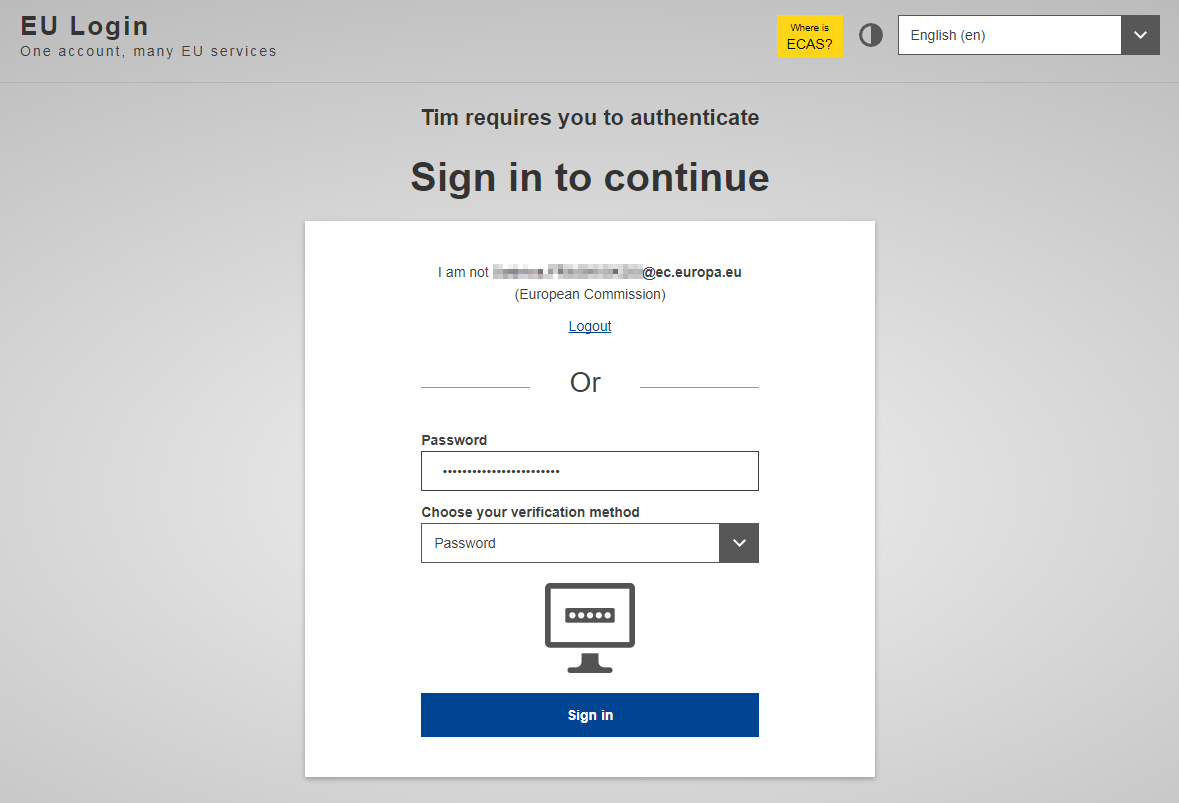
You will be then taken to your default Space, named after your full name.
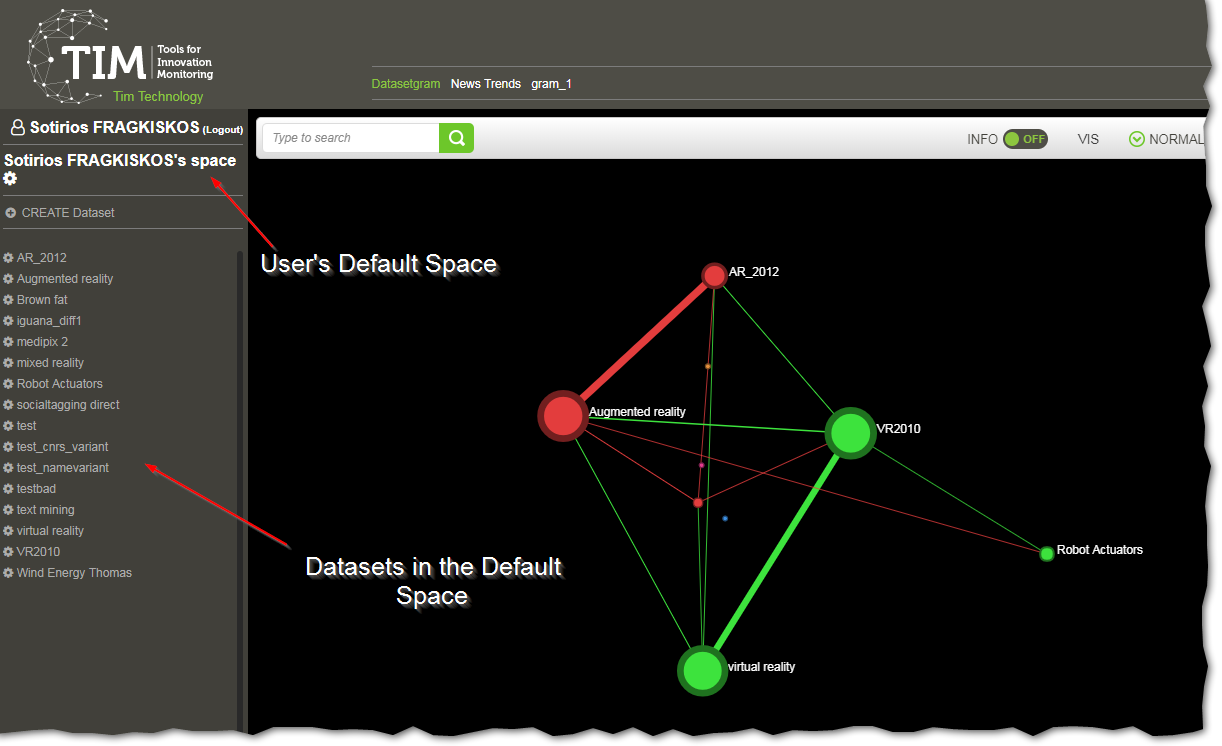
A Space is a collection of datasets and their settings. Each space can be managed independently and is optionally shareable amongst users.
A dataset is a collection of documents that are analyzed and visualised together.
Each technology search that you make creates a dataset that is stored in this default Space, unless you create and navigate to a new Space.
Note
At first, the left hand-side pane will be empty, as there are no Datasets yet created.
1.2. Creating a Dataset¶
You first create a Dataset by clicking on the button shown in the image.
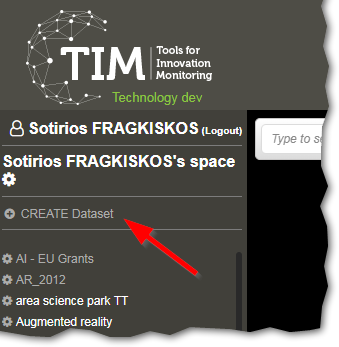
You then go on to name your dataset in the Dataset name box, as well as type in a query in the Query box, shown in the next image.
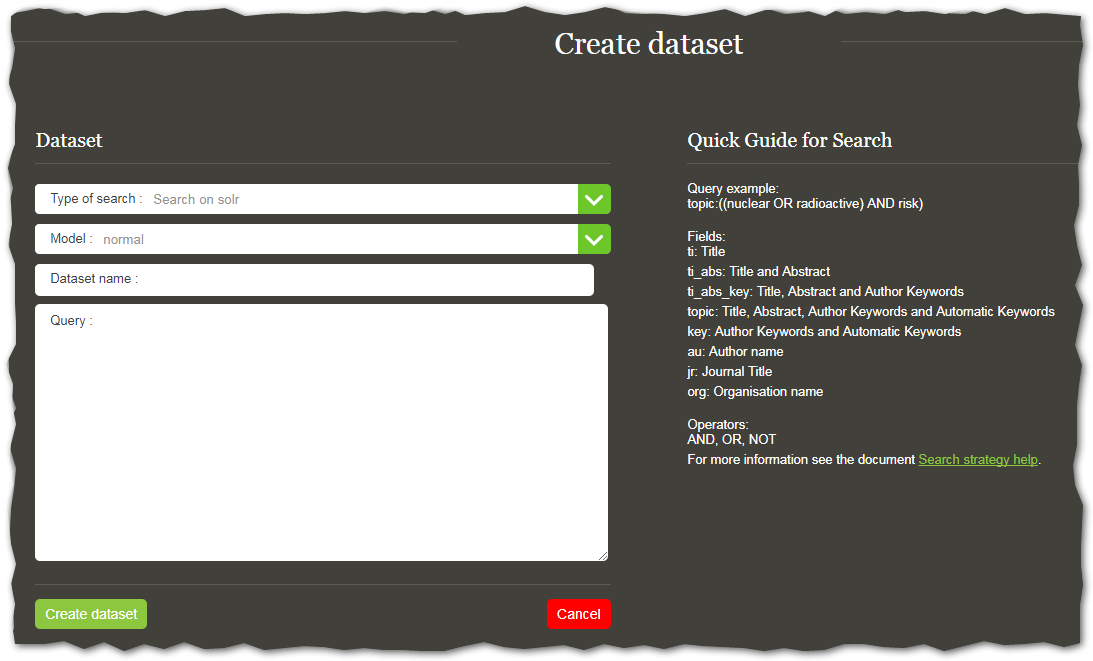
TIM uses a query language with a specific query syntax that must be followed. To learn how to properly make queries using the query syntax, see building a search query.
Note
Using TIM’s query language is significantly different to using e.g. Google’s search engine, both in that it has a particular syntax and also in that it returns a specific number of results, not ranked by relevance. The results are all equal in this regard.
As a first attempt, try simply typing
ti:iguana
and click on the Create dataset button.
This will search for the term iguana only in the title of all publications, patents and EU grants that are stored in the TIM database 2.
If you want to search in the CORD-19 dataset instead, you must select the option Search on the CORD-19 dataset in Type of search, as shown below.
For more information on the datasources currently available in TIM Open Access, please read here.
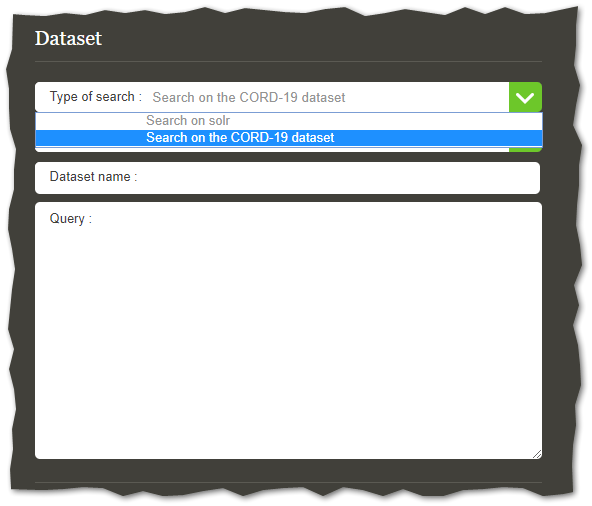
If the syntax is correct, you’ll be moved to the following page, where you can quickly have a look through the title of 20 random 1 documents retrieved from the database.
If they look relevant, you can go ahead and click on submit, otherwise you can go back and modify the search to your liking.
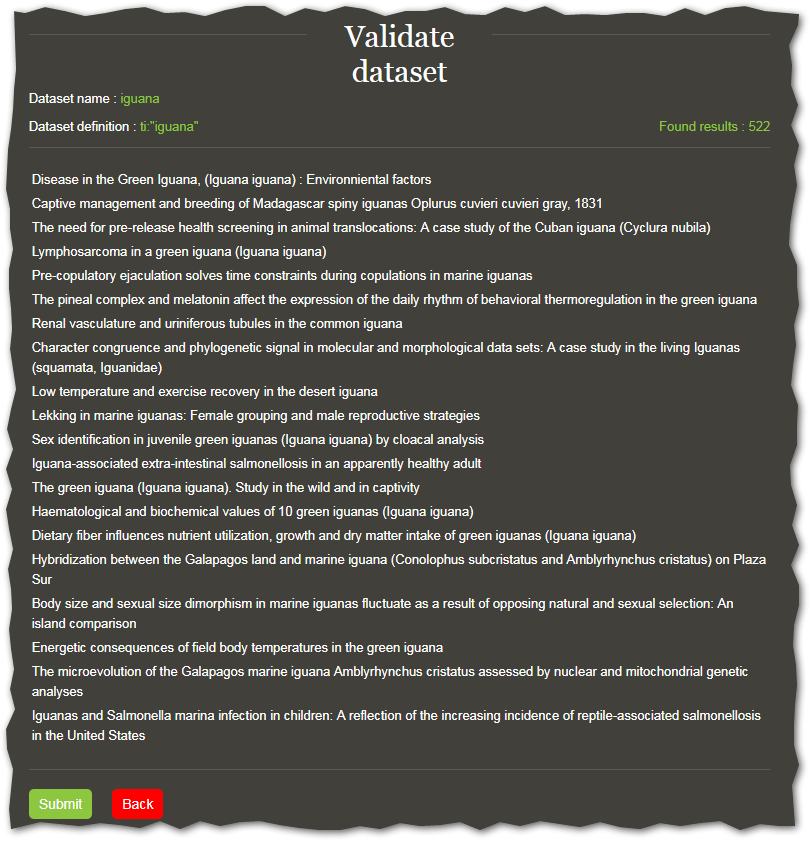
After you click on submit, TIM is going to start processing the dataset created and, after a few seconds (depending on the size of dataset), the default network graph will be displayed: a view of the top 100 organisations.
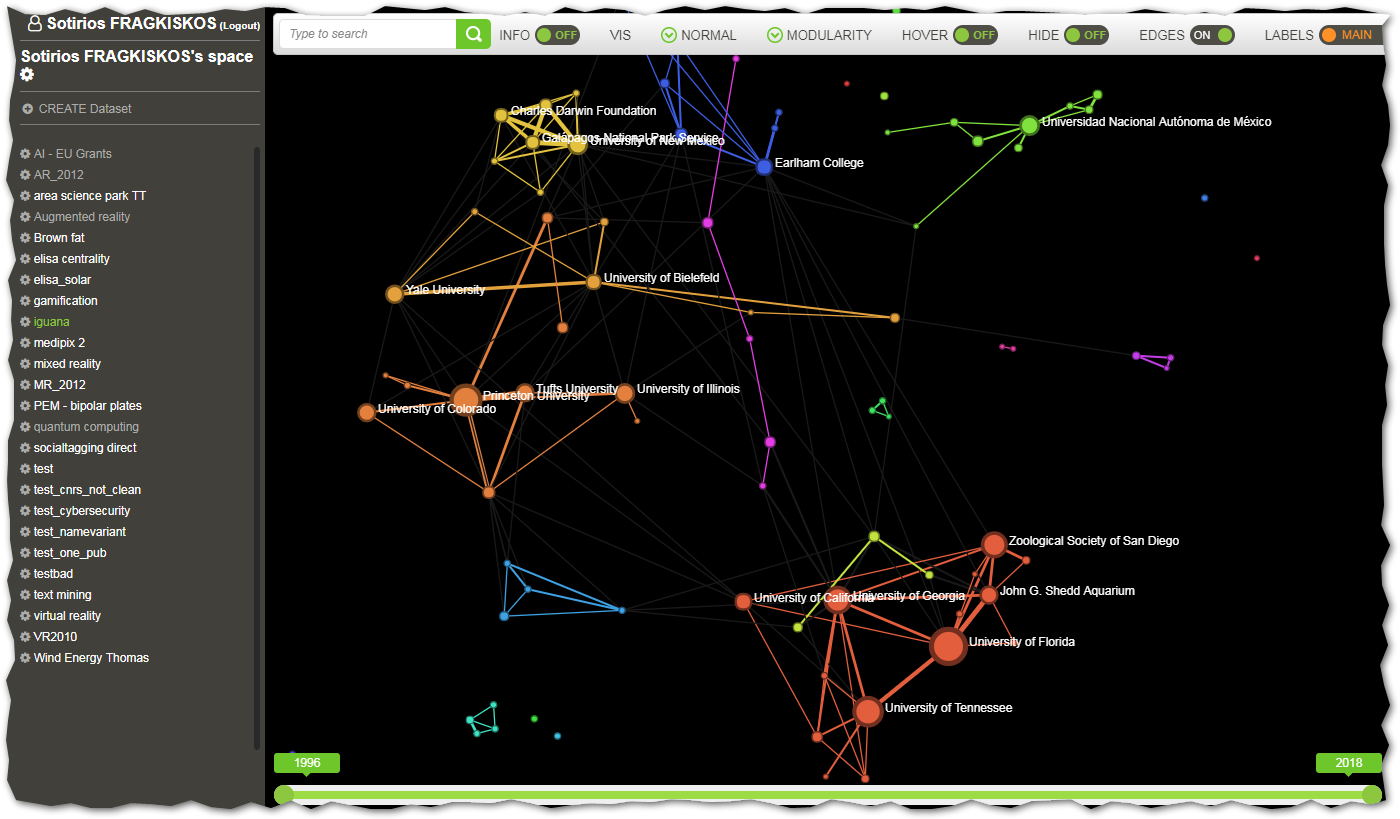
For more information on what this default visualisation is showing and what other visualisations are available, see here.
To read more about how to navigate the User Interface, see here.
To see how to make more sophisticated searches, see Search.
Footnotes
- 1
It should be noted that the randomness of the first documents retrieved does not imply a lack of bias in picking them, i.e. it does not mean you have a truly randomly-picked sample. It rather means that the selection is made on criteria that may change often.
- 2(1,2)
Since patents take 18 months to get published, these will not be included in the search. Also, publications are updated in the TIM database every 3 to 6 months.